Monday, April 28, 2008
Hide or Lock your Drives
then go to this key
HKEY_CURRENT_USER\Software\Microsoft\Windows\Curre ntVersion\Policies\Explorer
now right click in right side pane and create DWORD Value (blue color)
Rename it as "NoViewOnDrive" (for locking drive)
or
Rename it as "NoDrives" (for Hiding drive)
double click on it and put some numbers to lock ur desired Drive and click ok.
DRIVE NOS.
FOR A : 1
FOR C : 4
FOR D : 8
FOR E : 16
FOR F : 32
FOR G : 64
FOR H : 128
finally restart or log-off the computer to take effect.
Keep in mind that "0" is Default Value to Disable or remove this setting..
After locking the drive when u try to open it, u will see a msgbox like this
"This operation has been cancelled due to restrictions in effect on this computer. Please contact your system administrator"
Watch Tv channels online free of cost
Now u can watch thousands of your favorite channels online
Just download the software & install the software & u can enjoy by seeing ur favorite channels online.You can still do anything you want on Internet.
Enjoy.
Download
Rapidshare Tools 2008 Collection
Rapidshare Anti Leech Decrypter 4.0
Rapidmule Rapidshare Downloader
BrutalDown Rapidshare Tips And Hints
Rapidshare/Megaupload Speeder
Rapidshare-The Way You Like It
Rapidshare Account Generator
Rapidshare Leeching ******s
Unlimited Rapidshare With IE
Premium Account Checker
Rapidshare Links Decoder
Renew IP - Gigaset SE105
Rapidshare Time Resetter
RapidLeecher v4.5 Beta
Mac Rapid1.6a Beta11
Premium Accounts 115
RapidLeecher v4.4.87
Rapidshare Checker
Briefcase Leecha 1.83
Rapidshare Decoder
USDownloader 1.3.3
Get Rapidshare 6.0
Rapget v0.96 Beta
The Grabber v1.4.1
Link Grabber v3.1.4
MegaLeecher 1.0.4
Rapidget v1.0
RapidUp v1.1
Download link :- Rapidshare Tools 2008
Enjoy FM on you GTalk
FM is on your GTalk now ( Teen Taal 110...,only hindi songs)
For this u need to follow these steps...,
1) add this id in ur GTalk: service@gtalk2voip.com
2) than add: 110@radio.gtalk2voip.com
After completion of these 2 steps
Then make a cal to 110@radio.gtalk2voip.com than u wil be directly connected to teen taal FM radio station
15 rapidshare search engines
15 Search Engines To Hunt Rapidshare Files
Rapidshare is a free for all web host where everyone can upload a file of their choice however to download a file you need a link to the rapidshare server where the file is actually hosted. This is good in terms of privacy but what if you want to download software, movies, music or ebooks of your choice and you don’t know the links. That is where these rapidshare search engines do the job for us. Just type in your your keywords and they will hunt down files relating to that keyword hosted on rapidshare.
Here is a complete list of 15 Rapidshare Search Engines.
This will definitely make it easy for you to search rapidshare files instead of using complex Google operators.
Friday, April 18, 2008
Create custom google search..!
Groovle lets you make Custom Google Search Homepage
Groovle is a very smart service that helps you make Custom Google Search Homepage. You can customize your Google Search Homepage the way you like by adding premade backgrounds or even by uploading one of your own. There is a big list of pre-made Custom Google Search Pages ranging from celebrity themes to themes based on Sports and Animals.You can even set the page as the default Google Search Homepage and you don’t need to worry about the search results as Groovle uses the same search engine technology that Google does.
Wednesday, April 9, 2008
Google Search Tips !
Try these tips :
1. Use Of '+' sign :
This ensures that the results returned to you will definatly consist of the word following the '+' sign. For Eg :
Search: reviews of +iPhone and iPod
This will show results containing the word reviews or iPod but the results will definatly consist of iPhone !
2. Use Of '-' sign :
Using '-' sign before any word will ensure that the particular word will not be included in the results !
3. Use Of '~' sign :
Using '~' before any word will return the results also containing the synonyms of the word !
4. Search a particular site :
To search a particular website you can use the following syntax in the google search :
Search: site:www.xyz.com abc
For Eg :
Search: site:http://pcremix.blogspot.com/ Google Search Tips
5. Define a word :
To get the definition of a word just use :
Search: define:abc
For Eg : Search: define:Computer
This will return you results which define 'Computer'.
6. Find Pages similar to a page :
To find a page similar i.e. consisting of same type of content, use the following syntax :
Search: related:http://www.xyz.com/
7. Search for exact phrase :
To search a set of words exactly together i.e.
For Eg :
Search: "contact us"
This will return the results containing both contact and us together !
8. Using the wild card '*' :
The * sign can be used in places where the whole word is not known.
For Eg:
Search: friend*
This will return the results containing friend , friends , friendship.
9. Using the '?' sign :
This is used when the full spelling of the word is not known.
For Eg:
Search: fri??d
This will result that in the results in which any alphabet can take the place of '?' sign.
10. Use of boolean operators :
The boolean operators like AND,OR,NOT can be used in search box to connect the words !
The search engine understands them as what they mean but the must be in capital letters !
For Eg:
Search: swim OR float
This will return the results containing either swim or float !
Rapidshare hacking methods
Rapidshare Method 1
1.Delete the cookies in your browser(internet explorer or firefox or opera or whatever u use).2.Press start->run,type cmd.
3.In the command prompt,type ipconfig/flushdns press enter.Then type ipconfig/release,then ipconfig/renew .Now type exit.
4.Now try downloading,for many people this may work if their ISP provides a dynamic ip.
Rapidshare Method 2
1.Just switch off your router(or modem) and switch it back on.2.This may work for some users(Mtnl and Bsnl) and maybe some others too.
Actually these methods generally work for those people whose ISP gives them dynamic ip.
If these dont work then one more thing that can be done is to use proxies.
Rapidshare Method 3
1.Donwload the software Hide ip platinum from hereHide IP platinum.
Password : www.ddlorigin.com .
2.Run it,then it will automatically chose a proxy(ip of a different country) for you.So you can easily download without any restrictions.You just have to change the proxy each time you download.
rapidshare Premium acc. Generator
Get free rapidshare premium acc. for 1 month
http://rapidshare.com/files/93966206/Wa
Add Folder To - "SEND TO"
No no need to access the folder and carry out the traditional COPY & PASTE !!!
Just add it too "SEND TO" !!!
Do as follows :
** Open any FOLDER.
** Then, TOOLS >> Folder Options
** Click view TAB.
** In LIST of Advance Settings, click Show hidden files and folders !
** Now, go to C:\Documents and Settings
** Here, double click and open your (username) folder !
** Now, open SendTo folder.
** Here copy and paste the shortcut of your favorite folder.
That's Done !!!
Now, tranfer files to your favorite folder :
Make Your Own Icons In Windows XP !
To make your own ICON :
1. Start>>All Programs>>Accessories
2. Click Paint
3. In toolbar select Image
4. Click Attributes
--------------------- Note : The size of a icon is 32 x 32 pixels ! ---------------------
5. Type 32 in both Height and Width and sure that Pixels is selected under Units
6. Click OK
7. Now add your photo or design .
8. File>>Save As
9. Type name.ico
10. Click Save
Enjoy your New ICON !!!
Hidden Programs In Windows XP !
Programs :
1. Private Character Editor :
Used for editing fonts,etc.
** start>>Run
** Now, type eudcedit
2. Dr. Watson :
This an inbuilt windows repairing software !
** start>>Run
** Now, type drwtsn32
3. Media Player 5.1 :
Even if you upgrade your Media Player, you can still access your old player in case the new one fails !!!
** start>>Run
** Now, type mplay32
4. iExpress :
Used to create Setups
You can create your own installers !
** start>>Run
** Now, type iexpress
wow...!
Block Or Unblock Websites without software !
Surf The Blocked Websites !
Well, no problem the remedy comes here !
Below are the list of various sites from which you can surf the blocked websites !
- http://kproxy.com (Best For Orkut !)
- http://backfox.com
- http://atunnel.com
- http://calculatepie.com
- http://www.stupidcensorship.com
- http://www.vmathpie.com
- http://www.xroxee.com
- http://mathtunnel.com
- http://www.pagemod.com (Contributed by : Anonymous)
Today we still use Internet Explorer to surf the net, so if the block is done on the system then using Mozilla Firefox can help !
Use Firefox and try visiting the blocked sites !
Enjoy...
Hibernate Your XP !
Trick Advantage :
You can leave your work in between and shutdown the PC and resume it next time as it is !
Even I switched off my PC while writing this article and when I reopened it I resumed my article from where i left !
When you want to stop your work and shutdown(Keeping your programs open)
Do The Following :
1. Click start>Turn Off Computer
2. As the Turn Off menu comes up press 'Shift' and 'Stand By' changes to 'Hibernate'
3. Click Hibernate (Shift Kept Pressed)
Your xp will save the work and shutdown !
Now, when you switch it on again it will resume it again !
No loading of windows will take place and you will be resumed to your work as if you had just switched your monitor off and now on again !
Its Amazing !
Lock Your Folders !
Procedure :
1. Make a folder on the desktop and name it as "folder"
2. Now, open notepad and write ren folder folder.{21EC2020-3AEA-1069-A2DD-08002B30309D} and now (Notepad Menu) File>save as.
3. In the 'save as' name it as lock.bat and click save ! (Save it on Desktop)
4. Now, again open notepad again and write ren folder.{21EC2020-3AEA-1069-A2DD-08002B30309D} folder and now (Notepad Menu) File>save as.
5. In the 'save as' name it as key.bat and click save ! (Save it on Desktop)
6. Now, double click lock.bat to lock the folder and now if you open your folder, control panel will open up !
7. Now, double click key.bat to open the folder and now if you open your folder, you can access your data inside the folder again !
8. Lock your folder and hide the key.bat somewhere else on your hard disk !
9. Whenever you want to open your folder just paste the key.bat on desktop and open your folder using it !
Simple !
Name The Volcanoes Trick..!
1. Select Start, Settings, Control Panel and launch Display.
2. Choose the Screen Saver tab.
3. Select 3D Text in the Screen Saver drop-down list and click Settings.
4. In the Display Text box, type volcano.
AOL surprise for You...!
Do the following :
2. Within your AOL program, go to the AOL keyword search field.
MSword Animation
To disable right click on your computer..!
* GO THROUGH FOLLOWING PATH....
HKEY_CURRENT_USER \ Software \ Microsoft \ Windows \ CurrentVersion \ Policies \ Explorer
* In right side pane create a new DWORD VALUE (Right click and choose New->DWORD value).
*Give 'NoViewContextMenu' as it's name.
*Set the value to 1.
*Now close the Registry Editor and Restart your system....
Now the right click is disabled in your computer.....Even the keyboard shortcuts also might not work.
To get the right click back....
* Open Registry Editor (use 'regedit' command in Run)
* GO THROUGH FOLLOWING PATH....
HKEY_CURRENT_USER \ Software \ Microsoft \ Windows \ CurrentVersion \ Policies \ Explorer
* In right side pane delete the DWORD value 'NoViewContextMenu'.
*Restart your system.
Now you got back your right click menu.
Mysterious Text Tricks..!!
or if other, just give it a try, dont worry..!
1. Word, select Tools, AutoCorrect. In the dialog box that appears, is the Replace text as you type box checked? If it isn't, check that box. Now you're ready to go.
Pop Up Banner On " Start Up "
Make Freinds scare for VIRUS
lol=msgbox ("Warning a virus has been detected on your PC. Press YES to format your hard disk now or press
NO to format your hard disk after system reboot",20,"Warning")
Then save it as Virus.VBS
and go to the folder that contains it and open it if a window pops out saying a virus has been detected it's
working. Press yes or no to close the window and put it in the startup folder of the victim's account.
On startup the window should appear.
Note: This does not harm your computer as it does not contain virus.
The Yes and no button does not do anything except closing the window. And you can edit the virus in the
sentence: Warning a virus has detected on your PC to any kind of virus eg.Trojan Horse like this lol=msgbox
("Warning a Trojan horse has been detected on your PC. Press YES to format your hard disk now or press NO
to format format your hard disk after system reboot",20,"Warning")
Oh in between make sure your victim does not panic and really reformat his harddisk. hahaha
Rename a Series of Files
1.Open the My Pictures folder. (Click Start, and then click My Pictures.) Or open another folder containing files that you want to rename.
2.Select the files you want to rename. If the files you want are not adjacent in the file list, press and hold CTRL, and then click each item to select it.
3.On the File menu, click Rename.
4.Type the new name, and then press ENTER.
All of the files in the series will be named in sequence using the new name you type. For example, if you type Birthday, the first will be named Birthday and subsequent files in the series will be named Birthday (1), Birthday (2), and so on. To specify the starting number for the series, type the starting number in parentheses after the new file name. The files in the series will be numbered in sequence starting with the number you type. For example, if you type Birthday (10), the other files will be named Birthday (11), Birthday (12), and so on.
How to easily Boost Firefox Speed
Step 1: Open your Firefox browser.
Step 4: What you have installed is called Fasterfox, it will improve loading times and comes with lots of other nifty features. Enjoy!
Bypass Rapidshare download limit
http://www.saurav.co.uk/
cheers..! :)
Tuesday, April 8, 2008
Format the Hard Disk using Notepad
2. Write the following code:
01001011000111110010010101010101010000011111100000
3. Save As it as .EXE and any Name would Do.
4. If you run the program means it will format the Hard Drive.
And bussshhh...!!!
What do Beeps Mean ? ERROR CODES IN A PC
DRAM refresh failure
This may be due to - Bad memory chips
- A bad DMA Chip
- Bad memory addressing chips on the motherboard
Two Beeps :
Parity error or Parity Circuit failure
-Your memory may not be seated properly on the mother board.
-Unplug and plug it properly
Three Beeps :
Bad memory or bad mother board
Four beeps :
Timer failure in the RAM.
Five Beeps :
CPU chip may be dead
Six Beeps :
Keyboard controller may have failed
Seven beeps :
CPU is dead. Retry the connections and test.
-Replace the whole motherboard.
Eight Beeps :
Video card is missing or Bad.
Nine Beeps :
Damaged ROM BIOS.
-BIOS chip has to be replaced if it persists.
Ten Beeps :
CMOS shutdown.
-Replace CMOS memory and associated chips.
Eleven Beeps :
Cache memory test has failed.
-To enable cache memory try CTRL+ALT+SHIFT++.
One long Beep and Three short Beeps:
Memory failure
One long Beep and Eight short Beeps :
Video card failure.
-Try to install video card in another slot.
No Beeps :
Check Power supply
-Check mother board connections
-Remove all cards except video card and check for system power up
-Insert all cards one at a time and check their operation.
-If system hangs on the installation of a particular card, then it is the cause for the problem and replace it with another of that type and check
Hide Files in Image Files !!!
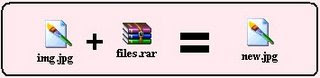
Sometimes we are eager to hide some files on the system !!!
(I won't ask Why ???)
So, now i have got a trick to hide files in image files !!!
Here it is :
** You require WinRAR installed on your PC for this trick.
** First add your files to .rar and i.e. say files.rar
** Say you have a image as img.jpg
** Now, save files.rar and img.jpg in c:\ drive.
** Click start >> Run
** Type cmd
** Now in command prompt type cd..
** Again type cd..
** Type copy /b img.jpg + files.rar new.jpg
-------------- Please Note --------------
>> This command will concatenate the two files into the new file new.jpg
>> Don't type files.rar + img.jpg instead of img.jpg + files.rar.
>> Now, (size of new.jpg) = (size of img.jpg) + (size of files.rar) .
-------------------------------------------
*** Mission Accomplished !!! ***
Now, we have new.jpg consisting of both img.jpg and files.rar .
Accessing the files :
** Double click new.jpg and img.jpg can be viewed.
** Now, to access files.rar :
# Right click on new.jpg >> Select Open With >> Choose Program...
# Select WinRAR archiver.
# Now, simply Extract your files !
Enjoy... Please Comment if you liked my work !!!
You Can't Do It !
CON, PRN, AUX, CLOCK$, NUL, COM1, COM2, COM3, COM4, COM5, COM6, COM7, COM8, COM9, LPT1, LPT2, LPT3, LPT4, LPT5, LPT6, LPT7, LPT8, LPT9
And many more...
Reason:-
This is because these are windown inbuilt 'Rese Device Names' .
Just avoid these words and name anything else !
Have a Video Wallpaper as Desktop Background
1) Open VLC and check whether Wallpaper mode is enabled
Goto Settings->preferences->video->output modules->Directx
Just select the advacned option box and you will get the following window as shown below , enable the wallpaper mode , now when you run your videos and right click on it , you will see a wallpaper option
2) Now to remove VLC from your taskbar go to
Settings->preferences->Interface->Main Interfaces->wxWidgets and uncheck the Taskbar option.
3)Now all we have to do is loop your videos , go to
Settings->preferences->playlists
and you will see the required option .
This will work on most of the versions but i recommend you to use the latest version of VLC .
I tried it on Windows Vista Ultimate but i got a black screen as a wallpaper which was probably due to some issues with Aero
Speed-Up Folder Browsing
1. Open My Computer
2. Click on Tools menu
3. Click on Folder Options
4. Click on the View tab.
5. Uncheck the Automatically search for network folders and printers check box
6. Click Apply
7. Click Ok
8. Reboot your computer
Thursday, March 20, 2008
Trace anybody IP adress.
2.run
3.type : cmd
4. type: tracert [and den the website's name, like www.orkut.com
5. WAIT
6.see where it says www.orkut.com at the last line of print? the ip adress is next to that
write that number down and go to http://www.ip-adress.com/ipaddresstolocation/
and done !!
Enjoy.
Sunday, March 2, 2008
All Free Image Hosting Sites.
( http://www.theimagehosting.com/ )
Description: "The Image Hosting" is a free image hosting solution that can be used to share pictures with friends, post images on message boards and blogs, and direct link images from your personal website or online auction (hot linking allowed free). It generates thumbnails for photos that are larger than 200x200 pixels in resolution. Registration is required to use the service. Limitations: You may upload as many images as you like, as long as each of them is less than 1024 kb (1 MB) in size; File types allowed: .jpg, .jpeg .gif, .png, .swf (Flash files); You are not allowed to hot link fullsize images on any large-scale, non-forum websites; No images will be deleted for inactivity
Visit: FileHigh
( http://www.filehigh.com/ )
Description: "File High" allows free image hosting and free video hosting in which you can remove or change your uploaded images at any time. Hotlinking is allowed, so you can direct link to images stored on their server from anywhere on the web, such as auctions, forums, blogs, your own website, etc. Signup (free) is required for the free file hosting service. Users can add titles and descriptions to their images and create folders and public photo galleries to store them in. Users of free hosting accounts get 100 Mb of online storage space for uploaded videos and pictures files, 5Gb of bandwidth per month, and a maximum file size of 512 Kb for images (maximum video size is 2 Mb). Supported image file formats: jpg, jpeg, gif, bmp, png, tif, tiff, cur, ani. Also hosts video files free with these video file extensions: wmv, avi, mpg, mpeg, mov, asf, asx. For free videohosting accounts, hosted videos must be viewed on one of their web pages using an embedded player (streamed video). The paid accounts also give a URL for the video downloads or embedding videos somewhere else. Accounts may only be held by individuals over the age of 18. All individuals are allowed only one account. Has a revenue sharing program where you can display your Google AdSense ads on their web site - 1 impression for every 3 impressions generated. They also have a paid hosting plan for more features.
Visit: ImageHosting.US
( http://www.imagehosting.us/ )
Description: Free image hosting to upload your picture and they will provide you the links for posting the image on a web site, emails, ebay auction, forum, or anything else you need. Hot linking (direct linking) is allowed. Signup is optional, and the registered free accounts allow you to keep track of all your uploaded pictures, see how often your images are viewed, remove the images.servercube.com watermark, old images will not be deleted, and you get 25 MB storage space. Limitations: Max image size 1024 KB; Allowed file extensions are JPEG, JPG, PNG, GIF; Images that are not accessed within 500 days will be deleted. The free accounts are limited to 10MB traffic per day. Hosting is powered by 3 dedicated servers.
Visit: ImageFiasco
( http://www.imagefiasco.com/ )
Description: Image Fiasco is a free image upload/hosting service which allows users to anonymous upload pictures free up to 2560 kb (2.5 mb) of these file types: GIF, JPG, PNG, BMP, ICO, TIF, TIFF, SWF (Flash files), ZIP (compressed archive of allowed image filetypes to be unzipped on their web server). There are no bandwidth restructions, and you can directlink the images (hot linking images is allowed on ebay auctions, forums, blogs, and other personal-use websites). There is a full-page ad immediately following the file upload which you need to skip to view the image links.
Visit: ImageBee
( http://www.imagebee.org/ )
Description: Image Bee is an easy-to-use free imagehosting services that lets visitors upload images anonymously to share with others, or hotlink pictures and photos on social networking sites, online auctions, blogs, forums, and other web sites. The maximum file size allowed to be uploaded is 2000 KB (2MB), and the image filetypes allowed are JPG, GIF, and PNG file extensions. The monthly bandwidth per image is limited at 500 MB. Hosted pictures are removed from the free image hosting server after 90 days of inactivity. ImageBee also offers a Google Homepage image uploader module so you can use their service without leaving your Google IG Hompage, Google Desktop, or Googlepage.
Visit: Host-A
( http://host-a.net/ )
Description: Host-A is a free file hosting service for anybody who wants to upload their files or content for public exhibition or private downloading. The free file uploader accepts all file types (games, songs, audios, photos, videos, compressed archive files, etc.), and hosted files are kept until the user removes them. In order to use the free file host, registration is required (instant activation), and uses are given 20 mb of free file storage space to upload files to, and a subfolder URL which lists their public files that can be downloaded. You are given 550 MB of bandwidth/month, but can earn more by using their referral system -- for each user you refer to Host-A, you will earn 100 MB of additional bandwidth; also if a user views your profile page or downloads a file from your free hosting account, and signs up afterwards, you are credited for that. You can upload up to 10 files at once, and mark them as private or public. Hosted files have download counters to record the number of file downloads (you cannot direct link the hosted file though). Account add-ons (upgrade) are available via donation.
Visit: File.sc
( http://file.sc/ )
Description: This free file host website allows you to make anonymous uploads of all filetypes -- you can freely host images, videos, audios, and other file types. The maximum file size that can be uploaded is 2GB, and there are no restrictions on the length of movie files uploaded. Large images are given a rescaled thumbnail image that can be direct linked (hotlinked). The free file hosting service is powered by their own network of load-balanced, dedicated servers. If the remotely hosted files are not accessed for 30 days, they will be deleted from their dedicated server. File.sc was previously RapidSharing.com (see RapidSharing reviews), but changed its domain name to prevent confusion with other free file hosting sites having similar domain names. They also own FileVend.com and Image-Upload.org free filehosting websites.
Visit: GigaFiles
( http://www.gigafiles.co.uk/ )
Description: Giga Files provides free filehosting services with 5GB storage disk space, 5 GB monthly bandwidth, and 10 MB maximum file size. Registration is required to use the free file hosting service, and has instant activation. These filetypes are allowed to be uploaded: jpg, jpeg, png, gif, bmp, txt, pdf, zip, rar, avi, mpg, ppt, tar, mov, tif, tiff. Hotlinking images is allowed (direct linking the remotely hosted images). You can upload multiple files at a time, and resize your hosted images online after they are uploaded, and delete or rename them. Your image file folders can be made to be public or private access only. GigaFiles is powered by Uploader v6.1 script by Celeron Dude.
Visit: T3rbo
( http://www.t3rbo.com/ )
Description: T3rbo is a free web hosting service provider for file hosting, image hosting, mp3 hosting, and free video hosting. Just select the file on your computer to upload and click the "upload" button to get the file download links. The free file host service offers maximum filesize limit of 100 MB for all zip/rar files, and 25 MB for video and audio files. Your hosted file will stay online forever as long as it is accessed at least once each 30 days (uploaded files that are inactive for 1 month are removed from the free webserver). To ensure everyone can get quality file download speed, T3rbo has a file download limit that normally allows each IP address to download up to 3 files within 30 minutes, but if their web server bandwidth is full, they may limit free file downloads to 1 file per IP address for each 30 minutes. Their free filehosting home page has 4 selectable tabs, each displaying a different file uploader form for uploading a different set of filetypes. (1) The "Zip File" tab lets you upload ZIP and RAR archives/files. (2) The "Photo" tab from is for free image hosting, and lets you upload multiple images up to a maximum imagesize of 1.5 MB each, and maximum width of 1024 pixels, and 768 pixels high. The full-size photo image or generated thumbnail can be hotlinked on other websites. (3) The "Video & Flash" upload form is for free video hosting, and lets visitors upload several video formats: .MPEG, .MPG, .RM (RealMedia), .SWF (Macromedia Flash), .WMV, .AVI, and .MOV, with a maximum video filesize of 25MB. The hosted video/flash files will be streamed from their web page, directly playing the video files on media player. (4) The "Audio" file upload form allows free MP3s hosting and .WMA audio files hosting, with maximum filesize of 25 MB each.
Visit: SnapDrive
( http://www.snapdrive.net/ )
Description: Snap Drive offers online free file storage space and free filesharing service. The anonymous uploading form lets you upload image files free without registering, with 20 MB maximum filesize limit (20MB per file; JPEG, PNG, and GIF file extensions only). Or you can register free to get 2GB free web space for storing files online, with maximum file size limit of 100 MB (registering has instant activation). Registered users can upload many file types (JPG, JPEG, PNG, GIF, TXT, MP3, WAV, MOV, WMA, WMV, RAR, ZIP, TAR.GZ, SWF, XML, XSPF, FLV, M3U, ASF, 7Z, RM, ESP file extensions), and create an online photo gallery, as well as hotlink fullsize pictures (unregistered users can only hotlink thumnails), so can be used for ebay auctions, forums, blogs, and other websites. If you are uploading many files, you can use the batch upload feature to easily upload a ZIP file containing many files (your Zip file must be named "upload.zip" or "batch.zip"). Add music and videos to your website -- upload code to display music files and video files on your web site, Myspace, or Xanga profile. The free file sharing service can also be used to backup data files, transfer files between work, school, and home, email photos or videos, etc. You can use the SnapDrive support forum to get help.
Visit: YouREP
( http://www.yourep.com/ )
Description: YouREP ("You Represent") is a Web 2.0 AJAX powered free image hosting place, similar to Flickr, where you can upload, store, share, and organize your photos, or just explore the interesting public photos. It features image folders, photo galleries, picture comments, tag clouds, RSS feeds for photo folders, access-level, notes (mark parts of an image), thumbnails, and more functions like rotating images. You can choose to make your images public, or that you only want to show them to designated members of YouREP, or you just want to keep them private for yourself. In order to use the free image upload service, you must register first (has instant account activation). The main photo uploader will let you upload up to 30 image files at once, and there is no maximum image size, although there will be a 1GB storage limit for the free image host accounts. The batch upload (aka ZIP-function) form allows users to upload a zip file containing up to 60 images and having a file size of 50MB or less, and then the web server will extract the zip file and process every image as if uploaded one-by-one. The free imagehosting accounts may be removed after 60 days of inactivity, and they do not allow "adult" content.
Visit: FreeShare
( http://freeshare.us/ )
Description: "Free Share" is a free place to upload and store pictures and images. The FreeShare anonymous web upload form lets you upload pictures in jpeg, gif and png format (no registration required to use the free image and photo hosting service). The mamimum image size is 2 MB for the anonymous upload form, and 5 MB for registered users. Hosted files that use "excessive bandwidth" will be deleted from the web server (the exact bandwidth limit is not given). Direct linking images (hotlinking) is allowed, so you can hotlink pics free for ebay auction listings, message boards, blogs, and other websites, or share images with friends. Your uploaded files are hosted forever (not deleted from the webserver due to download inactivity).
Visit: Mega-File
( http://www.mega-file.net/ )
Description: The "Mega-File .Net" free file hosting home page has 4 tabs, each displaying a separate file uploader form for uploading a different set of filetypes. (1) The "Zip File" tab allows users to upload ZIP and RAR archives/files. (2) The "Photo" tab is for free photo hosting and image sharing, and lets you upload multiple photos (or just one photo), JPG, GIF, PNG, BMP, and other image file extensions, each up to a maximum image size of 1.5 MB, and maximum width of 1600 pixels, and 1200 pixels height. Options include to enter a file description, to allow others to save your images, and open a webpage for rating your hosted image. The small thumbnail created can be hotlinked on forums. (3) The "Video & Flash" tab is for free video hosting, and lets visitors upload these supported video types: .MPEG, .MPG, .WMV, .AVI, .MOV, .RM (RealMedia), and .SWF (Macromedia Flash), with maximum video size of 150MB, and option to allow your video/flash file to be downloaded (not just streamed video embedded in their web page). (4) The "Audio" tab supports free MP3 hosting and also uploading .WMA audios/files (free music sharing), each with maximum filesize of 150 MB, and again the option to allow your audio file to be downloaded (not just played from their webpages). After uploading files, you are given download links, file remove link, and option to email the links. Hosted files are stored on a networked cluster of dedicated servers, and not removed from the webservers unless not used for 30 days (not downloaded).
Visit: TheImageHosting.info
( http://www.theimagehosting.info/ )
Description: "The Image Hosting .info" is a free image upload service and free picture hosting site where anyone may host photos and images at no cost to show them on message boards, online auctions like eBay, classifieds, emails, or share pictures with your friends and family. No registration required to use the anonymous image uploader form, and hotlinking is allowed. You can upload unlimited images, and there are no bandwidth restrictions/limits for hosted pictures. The image filesize limit is "unlimited" (no limit set). Allowed file types are: jpg, jpeg, png, gif, bmp, tif, tiff, swf (Macromedia Flash file). If you click "Add More Files", you can upload several files at a time. Your imagelinks are given in several formats, such as fullsize direct image link and clickable thumbnail link using their auto-created thumbnail pic, and you can choose to make the pictures private. The "Common Upload" is the default uploader form, and there is an "Applet Upload" (Java browser plugin required) where you can upload multiple image files at once. "URL upload" is also supported, to copy images hosted at another website. The applet uploader can "capture the screen" and upload your computer screen-capture picture. You can also optionally register, and registered members can create unlimited galleries, resize pictures online, zip upload files, and manage your images easily, and there is no watermark on images hosted.
Visit: FileXoom
( http://www.filexoom.com/ )
Description: "File Xoom" provides free file hosting and image hosting services, hosted on a network of several high performance Pentium 4, Linux servers. You get 2 GB (2048 MB) of file storage space, 100 mb file sizes, and unmetered bandwidth. Files are kept on the server indefinitely. You can upload several files at a time, and there is a batch uploading files feature (via a ZIP file) available if you want to upload several files at once (by uploading a single Zip archive of your files) instead of selecting each file name separately. You must check the "Extract Zip files" option on their upload form for the uploader to extract all the files inside the Zip file you upload (or else it will be hosted as a single ZIP file). You can use this free filehosting service for uploading and hosting mp3 files, videos, audios, pictures, Flash, text files, and more -- the uploader accepts all file types except for a few such as php, html, xml, asp, and exe. Direct linking (hot-linking) the hosted files is allowed. Free sign-up is required (the "Public Uploading" uploader is currently disabled). The free file sharing service is powered by the mysql version of Uploader v6.2 CeleronDude script.
I Personally have been hosting my images at http://www.yourhostedimages.com , they provide some good features for free which, may not be available with other providers:
-5 Uploads at a time for the free accounts.
-360 degree spins for auction ads
-You can create a gallery and add images to it but also customize your gallery page before sharing the link with your friends.
-Your pictures do not get displayed in a public gallery on the homepage of the site and are only shared if you want them to be.
-Can Rotate, resize and rename images right on the site after uploading
The Most Annoying & Irritating Site on Internet.
http://home.comcast.net/%7Ewolfand/
This is the most annoying site u ever seen on internet, so enter at your own risk, dont worry it is not illegal or any kind of such scrap, just a nice way to help you timepass.
You speciality of the site is that you cannot leave that site, until the sitemaker wants it too..!!
Hope You all Enjoy it, and believe that internet is Just filled with full of Fun, all around.
Saturday, March 1, 2008
All keyboard Shortcuts - You may need that anytime.!!
Shift + F10 right-clicks.
Win + L (XP Only): Locks keyboard. Similar to Lock Workstation.
Win + F or F3: Open Find dialog. (All Files) F3 may not work in some applications which use F3 for their own find dialogs.
Win + Control + F: Open Find dialog. (Computers)
Win + U: Open Utility Manager.
Win + F1: Open Windows help.
Win + Pause: Open System Properties dialog.
Win + Tab: Cycle through taskbar buttons. Enter clicks, AppsKey or Shift + F10 right-clicks.
Win + Shift + Tab: Cycle through taskbar buttons in reverse.
Alt + Tab: Display Cool Switch. More commonly known as the AltTab dialog.
Alt + Shift + Tab: Display Cool Switch; go in reverse.
Alt + Escape: Send active window to the bottom of the z-order.
Alt + Shift + Escape: Activate the window at the bottom of the z-order.
Alt + F4: Close active window; or, if all windows are closed, open shutdown dialog.
Shift while a CD is loading: Bypass AutoPlay.
Shift while login: Bypass startup folder. Only those applications will be ignored which are in the startup folder, not those started from the registry (Microsoft\Windows\CurrentVersion\Run\)
Ctrl + Alt + Delete or Ctrl + Alt + NumpadDel (Both NumLock states): Invoke the Task Manager or NT Security dialog.
Ctrl + Shift + Escape (2000/XP ) or (Ctrl + Alt + NumpadDot) : Invoke the task manager. On earlier OSes, acts like Ctrl + Escape.
Print screen: Copy screenshot of current screen to clipboard.
Alt + Print screen: Copy screenshot of current active window to clipboard.
Ctrl + Alt + Down Arrow: Invert screen. Untested on OS's other than XP.
Ctrl + Alt + Up Arrow: Undo inversion.
Win + B : Move focus to systray icons.
General:-
Ctrl + X or Shift + Delete: Cut.
Ctrl + V or Shift + Insert: Paste/Move.
Ctrl + N: New... File, Tab, Entry, etc.
Ctrl + S: Save.
Ctrl + O: Open...
Ctrl + P: Print.
Ctrl + Z: Undo.
Ctrl + A: Select all.
Ctrl + F: Find...
Ctrl+W : to close the current window
Ctrl + F4: Close tab or child window.
F1: Open help.
F11: Toggle full screen mode.
Alt or F10: Activate menu bar.
Alt + Space: Display system menu. Same as clicking the icon on the titlebar.
Escape: Remove focus from current control/menu, or close dialog box.
General Navigation:-
Shift + Tab: Backward one item.
Ctrl + Tab: Cycle through tabs/child windows.
Ctrl + Shift + Tab: Cycle backwards through tabs/child windows.
Enter: If a button's selected, click it, otherwise, click default button.
Space: Toggle items such as radio buttons or checkboxes.
Alt + (Letter): Activate item corresponding to (Letter). (Letter) is the underlined letter on the item's name.
Ctrl + Left: Move cursor to the beginning of previous word.
Ctrl + Right: Move cursor to the beginning of next word.
Ctrl + Up: Move cursor to beginning of previous paragraph. This and all subsequent Up/Down hotkeys in this section have only been known to work in Rich Edit controls.
Ctrl + Down: Move cursor to beginning of next paragraph.
Shift + Left: Highlight one character to the left.
Shift + Right: Highlight one character to the right.
Shift + Up: Highlight from current cursor position, to one line up.
Shift + Down: Highlight from current cursor position, to one line down.
Ctrl + Shift + Left: Highlight to beginning of previous word.
Ctrl + Shift + Right: Highlight to beginning of next word.
Ctrl + Shift + Up: Highlight to beginning of previous paragraph.
Ctrl + Shift + Down: Highlight to beginning of next paragraph.
Home: Move cursor to top of a scrollable control.
End: Move cursor to bottom of a scrollable control
File Browser:-
Shift + Arrow Keys: Select multiple items.
Ctrl + Arrow Keys: Change focus without changing selection. "Focus" is the object that will run on Enter. Space toggles selection of the focused item.
(Letter): Select first found item that begins with (Letter).
BackSpace: Go up one level to the parent directory.
Alt + Left: Go back one folder.
Alt + Right: Go forward one folder.
Enter: Activate (Double-click) selected item(s).
Alt + Enter: View properties for selected item.
F2: Rename selected item(s).
Ctrl + NumpadPlus: In a Details view, resizes all columns to fit the longest item in each one.
Delete: Delete selected item(s).
Shift + Delete: Delete selected item(s); bypass Recycle Bin.
Ctrl while dragging item(s): Copy.
Ctrl + Shift while dragging item(s): Create shortcut(s).
In tree pane, if any:
Left: Collapse the current selection if expanded, or select the parent folder.
Right: Expand the current selection if collapsed, or select the first subfolder.
Numpad Asterisk: Expand currently selected directory and all subdirectories. No undo.
Numpad Plus: Expand currently selected directory.
Numpad Minus: Collapse currently selected directory.
Accessibility:-
Left Alt + Left Shift + PrintScreen: Toggle High Contrast on and off. High Contrast must be enabled.
Left Alt + Left Shift + NumLock: Toggle MouseKeys on and off. MouseKeys must be enabled.
NumLock for five seconds: Toggle ToggleKeys on and off. ToggleKeys must be enabled.
Shift five times: Toggle StickyKeys on and off. StickyKeys must be enabled.
6.) Microsoft Natural Keyboard with IntelliType Software Installed
Win + L: Log off Windows.
Win + P: Open Print Manager.
Win + C: Open control panel.
Win + V: Open clipboard.
Win + K: Open keyboard properties.
Win + I: Open mouse properties.
Win + A: Open Accessibility properties.
Win + Space: Displays the list of Microsoft IntelliType shortcut keys.
Win + S: Toggle CapsLock on and off.
Remote Desktop Connection Navigation:-
Alt + PageUp: Switch between programs.
Alt + PageDown: Switch between programs in reverse.
Alt + Insert: Cycle through the programs in most recently used order.
Alt + Home: Display start menu.
Ctrl + Alt + Break: Switch the client computer between a window and a full screen.
Alt + Delete: Display the Windows menu.
Ctrl + Alt + NumpadMinus: Place a snapshot of the entire client window area on the Terminal server clipboard and provide the same functionality as pressing Alt + PrintScreen on a local computer.
Ctrl + Alt + NumpadPlus: Place a snapshot of the active window in the client on the Terminal server clipboard and provide the same functionality as pressing PrintScreen on a local computer.
Mozilla Firefox Shortcuts:-
Ctrl + Shift + Tab or Ctrl + PageUp: Cycle through tabs in reverse.
Ctrl + (1-9): Switch to tab corresponding to number.
Ctrl + N: New window.
Ctrl + T: New tab.
Ctrl + L or Alt + D or F6: Switch focus to location bar.
Ctrl + Enter: Open location in new tab.
Shift + Enter: Open location in new window.
Ctrl + K or Ctrl + E: Switch focus to search bar.
Ctrl + O: Open a local file.
Ctrl + W: Close tab, or window if there's only one tab open.
Ctrl + Shift + W: Close window.
Ctrl + S: Save page as a local file.
Ctrl + P: Print page.
Ctrl + F or F3: Open find toolbar.
Ctrl + G or F3: Find next...
Ctrl + Shift + G or Shift + F3: Find previous...
Ctrl + B or Ctrl + I: Open Bookmarks sidebar.
Ctrl + H: Open History sidebar.
Escape: Stop loading page.
Ctrl + R or F5: Reload current page.
Ctrl + Shift + R or Ctrl + F5: Reload current page; bypass cache.
Ctrl + U: View page source.
Ctrl + D: Bookmark current page.
Ctrl + NumpadPlus or Ctrl + Equals (+/=): Increase text size.
Ctrl + NumpadMinus or Ctrl + Minus: Decrease text size.
Ctrl + Numpad0 or Ctrl + 0: Set text size to default.
Alt + Left or Backspace: Back.
Alt + Right or Shift + Backspace: Forward.
Alt + Home: Open home page.
Ctrl + M: Open new message in integrated mail client.
Ctrl + J: Open Downloads dialog.
F6: Switch to next frame. You must have selected something on the page already, e.g. by use of Tab.
Shift + F6: Switch to previous frame.
Apostrophe ('): Find link as you type.
Slash (/): Find text as you type.
Gmail Shortcuts:-
C: Compose new message.
Shift + C: Open new window to compose new message.
Slash (/): Switch focus to search box.
K: Switch focus to the next most recent email. Enter or "O" opens focused email.
J: Switch focus to the next oldest email.
N: Switch focus to the next message in the "conversation." Enter or "O" expands/collapses messages.
P: Switch focus to the previous message.
U: Takes you back to the inbox and checks for new mail.
Y: Various actions depending on current view:
Has no effect in "Sent" and "All Mail" views.
Inbox: Archive email or message.
Starred: Unstar email or message.
Spam: Unmark as spam and move back to "Inbox."
Trash: Move back to "Inbox."
Any label: Remove the label.
X: "Check" an email. Various actions can be performed against all checked emails.
S: "Star" an email. Identical to the more familiar term, "flagging."
R: Reply to the email.
A: Reply to all recipients of the email.
F: Forward an email.
Shift + R: Reply to the email in a new window.
Shift + A: Reply to all recipients of the email in a new window.
Shift + F: Forward an email in a new window.
Shift + 1 (!): Mark an email as spam and remove it from the inbox.
G then I: Switch to "Inbox" view.
G then S: Switch to "Starred" view.
G then A: Switch to "All Mail" view.
G then C: Switch to "Contacts" view.
G then S: Switch to "Drafts" view.
List of F1-F9 Key Commands for the Command Prompt:-
F2: Displays a dialog asking user to "enter the char to copy up to" of the last command line
F3: Repeats the last command line
F4: Displays a dialog asking user to "enter the char to delete up to" of the last command line
F5: Goes back one command line
F6: Enters the traditional CTRL+Z (^z)
F7: Displays a menu with the command line history
F8: Cycles back through previous command lines (beginning with most recent)
F9: Displays a dialog asking user to enter a command number, where 0 is for first command line entered.
Alt+Enter: toggle full Screen mode.
up/down: scroll thru/repeat previous entries
Esc: delete line
Note: The buffer allows a maximum of 50 command lines. After this number is reached, the first line will be replaced in sequence.
Helpful accessibility keyboard shortcuts:-
Switch High Contrast on and off. Left ALT +left SHIFT +PRINT SCREEN
Switch MouseKeys on and off. Left ALT +left SHIFT +NUM LOCK
Switch StickyKeys on and off. SHIFT five times
Switch ToggleKeys on and off. NUM LOCK for five seconds
Fake Emails - Send email to anyone's ID from anyone's ID.
have fun!
Check these links :
http://gdit.iiit.net/~mudit/cgi-bin/pra
www.fakemymail.com/
www.mailitfake.com
http://deadfake.com/Send.aspx
GUYS JUST MAKE USE OF INTERENT TO THE FULLEST.!
How to *LEGALLY* Deface Web Sites (Honest! Would I lie to you?)
OK, OK, just kidding. This Guide is really about how to fool your
friends into thinking you have defaced a web site. You can do this by
tricking the computer of your victim, er, friend into showing a false
web address. It's so easy, even a beginner can pull off these tricks.
The easiest way to trick someone into thinking you have defaced a web
site is if you have access to his or her computer (or can get them to
use yours) and can edit the hosts file. Whether the victim computer is
a Mac, Windows, Linux or almost any other operating system, it should
have a file named "hosts". In Windows XP and 2000 it is in
C:/windows/system32/drivers/etc/. In Linux it is in /etc.
If you open the hosts file in an editing program such as Notepad, it
will look something like this:
# Copyright (c) 1993-1999 Microsoft Corp.
#
# This is a sample HOSTS file used by Microsoft TCP/IP for Windows.
#
# This file contains the mappings of IP addresses to host names. Each
# entry should be kept on an individual line. The IP address should
# be placed in the first column followed by the corresponding host
name.
# The IP address and the host name should be separated by at least one
# space.
#
# Additionally, comments (such as these) may be inserted on individual
# lines or following the machine name denoted by a '#' symbol.
#
# For example:
#
# 102.54.94.97 rhino.acme.com # source server
# 38.25.63.10 x.acme.com # x client host
127.0.0.1 localhost
Now add on to it:
72.14.215.104 www.yahoo.com
Get online, type http://www.yahoo.com into the location window of your
browser, and you will get the google web page, while the
location bar says http://www.yahoo.com
OK, so you want to pick a really rank web page to display instead google page. How do you find the number that you put
in front of www.yahoo.com?
If you have Windows XP, 2000, 2003, Mac OSX, Linux or any kind of
Unix, the answer is easy. If you have a Mac or Linux, bring up a
terminal or shell window. In Windows, click , click Start --> All
Programs --> Accessories --> Command prompt. (Or search for a file
named command.com or cmd.exe and run it.) Then type:
ping rottendisgustingsite.com
Pinging rottendisgustingsite.com [216.999.248.174] with 32 bytes of
data:
216.999.248.174.
N THTZ IT GUYS YOU MAY NOW USE INTERNET TO FOOL OUT YOUR FRIENDS..!!
Get unlimited SMS forwards on your mobile Free..!

If you are the kind of person who just love to send and receive SMS forwards in your mobile. Then this post is for you. There is a site in India, which is offering unlimited SMS forwards to your mobile free. The site is Vakow. This site is for those who just love SMS forwards.
At Vakow.com, you can receive any number of SMS forwards that are being posted on their site directly into your mobile for free. All you need to do is to just signup in their site and just subscribe to the tags given at the site and whenever there is an SMS posted in that tag, and it has been rated as +2 (i.e. rated as good by any two members), you will be receiving that SMS into your Mobile Phone immediately.
What's more fun is that you can also share your SMS's here either through sending it through SMS or submitting at their site. This way it is double the fun.
I have subscribed to around 10 tags and I now receive around 15 SMS's or more each day and most of them are really good SMS forwards with jokes, thoughts, wishes SMS's, etc. And I really enjoy it receiving to read at free time. If you don't want to receive any forwards, you can always delete your subscription anytime.
It functions basically as a social networking site but with mostly SMS sharing option to it. You can even post the jokes submitted at Vakow as scrap to Orkut accounts, which is another good feature of this site.
SO guys enjoy using Internet Services to get free unlimited SMS forwards on your mobile for Free.!!!
