Monday, April 28, 2008
Hide or Lock your Drives
then go to this key
HKEY_CURRENT_USER\Software\Microsoft\Windows\Curre ntVersion\Policies\Explorer
now right click in right side pane and create DWORD Value (blue color)
Rename it as "NoViewOnDrive" (for locking drive)
or
Rename it as "NoDrives" (for Hiding drive)
double click on it and put some numbers to lock ur desired Drive and click ok.
DRIVE NOS.
FOR A : 1
FOR C : 4
FOR D : 8
FOR E : 16
FOR F : 32
FOR G : 64
FOR H : 128
finally restart or log-off the computer to take effect.
Keep in mind that "0" is Default Value to Disable or remove this setting..
After locking the drive when u try to open it, u will see a msgbox like this
"This operation has been cancelled due to restrictions in effect on this computer. Please contact your system administrator"
Watch Tv channels online free of cost
Now u can watch thousands of your favorite channels online
Just download the software & install the software & u can enjoy by seeing ur favorite channels online.You can still do anything you want on Internet.
Enjoy.
Download
Rapidshare Tools 2008 Collection
Rapidshare Anti Leech Decrypter 4.0
Rapidmule Rapidshare Downloader
BrutalDown Rapidshare Tips And Hints
Rapidshare/Megaupload Speeder
Rapidshare-The Way You Like It
Rapidshare Account Generator
Rapidshare Leeching ******s
Unlimited Rapidshare With IE
Premium Account Checker
Rapidshare Links Decoder
Renew IP - Gigaset SE105
Rapidshare Time Resetter
RapidLeecher v4.5 Beta
Mac Rapid1.6a Beta11
Premium Accounts 115
RapidLeecher v4.4.87
Rapidshare Checker
Briefcase Leecha 1.83
Rapidshare Decoder
USDownloader 1.3.3
Get Rapidshare 6.0
Rapget v0.96 Beta
The Grabber v1.4.1
Link Grabber v3.1.4
MegaLeecher 1.0.4
Rapidget v1.0
RapidUp v1.1
Download link :- Rapidshare Tools 2008
Enjoy FM on you GTalk
FM is on your GTalk now ( Teen Taal 110...,only hindi songs)
For this u need to follow these steps...,
1) add this id in ur GTalk: service@gtalk2voip.com
2) than add: 110@radio.gtalk2voip.com
After completion of these 2 steps
Then make a cal to 110@radio.gtalk2voip.com than u wil be directly connected to teen taal FM radio station
15 rapidshare search engines
15 Search Engines To Hunt Rapidshare Files
Rapidshare is a free for all web host where everyone can upload a file of their choice however to download a file you need a link to the rapidshare server where the file is actually hosted. This is good in terms of privacy but what if you want to download software, movies, music or ebooks of your choice and you don’t know the links. That is where these rapidshare search engines do the job for us. Just type in your your keywords and they will hunt down files relating to that keyword hosted on rapidshare.
Here is a complete list of 15 Rapidshare Search Engines.
This will definitely make it easy for you to search rapidshare files instead of using complex Google operators.
Friday, April 18, 2008
Create custom google search..!
Groovle lets you make Custom Google Search Homepage
Groovle is a very smart service that helps you make Custom Google Search Homepage. You can customize your Google Search Homepage the way you like by adding premade backgrounds or even by uploading one of your own. There is a big list of pre-made Custom Google Search Pages ranging from celebrity themes to themes based on Sports and Animals.You can even set the page as the default Google Search Homepage and you don’t need to worry about the search results as Groovle uses the same search engine technology that Google does.
Wednesday, April 9, 2008
Google Search Tips !
Try these tips :
1. Use Of '+' sign :
This ensures that the results returned to you will definatly consist of the word following the '+' sign. For Eg :
Search: reviews of +iPhone and iPod
This will show results containing the word reviews or iPod but the results will definatly consist of iPhone !
2. Use Of '-' sign :
Using '-' sign before any word will ensure that the particular word will not be included in the results !
3. Use Of '~' sign :
Using '~' before any word will return the results also containing the synonyms of the word !
4. Search a particular site :
To search a particular website you can use the following syntax in the google search :
Search: site:www.xyz.com abc
For Eg :
Search: site:http://pcremix.blogspot.com/ Google Search Tips
5. Define a word :
To get the definition of a word just use :
Search: define:abc
For Eg : Search: define:Computer
This will return you results which define 'Computer'.
6. Find Pages similar to a page :
To find a page similar i.e. consisting of same type of content, use the following syntax :
Search: related:http://www.xyz.com/
7. Search for exact phrase :
To search a set of words exactly together i.e.
For Eg :
Search: "contact us"
This will return the results containing both contact and us together !
8. Using the wild card '*' :
The * sign can be used in places where the whole word is not known.
For Eg:
Search: friend*
This will return the results containing friend , friends , friendship.
9. Using the '?' sign :
This is used when the full spelling of the word is not known.
For Eg:
Search: fri??d
This will result that in the results in which any alphabet can take the place of '?' sign.
10. Use of boolean operators :
The boolean operators like AND,OR,NOT can be used in search box to connect the words !
The search engine understands them as what they mean but the must be in capital letters !
For Eg:
Search: swim OR float
This will return the results containing either swim or float !
Rapidshare hacking methods
Rapidshare Method 1
1.Delete the cookies in your browser(internet explorer or firefox or opera or whatever u use).2.Press start->run,type cmd.
3.In the command prompt,type ipconfig/flushdns press enter.Then type ipconfig/release,then ipconfig/renew .Now type exit.
4.Now try downloading,for many people this may work if their ISP provides a dynamic ip.
Rapidshare Method 2
1.Just switch off your router(or modem) and switch it back on.2.This may work for some users(Mtnl and Bsnl) and maybe some others too.
Actually these methods generally work for those people whose ISP gives them dynamic ip.
If these dont work then one more thing that can be done is to use proxies.
Rapidshare Method 3
1.Donwload the software Hide ip platinum from hereHide IP platinum.
Password : www.ddlorigin.com .
2.Run it,then it will automatically chose a proxy(ip of a different country) for you.So you can easily download without any restrictions.You just have to change the proxy each time you download.
rapidshare Premium acc. Generator
Get free rapidshare premium acc. for 1 month
http://rapidshare.com/files/93966206/Wa
Add Folder To - "SEND TO"
No no need to access the folder and carry out the traditional COPY & PASTE !!!
Just add it too "SEND TO" !!!
Do as follows :
** Open any FOLDER.
** Then, TOOLS >> Folder Options
** Click view TAB.
** In LIST of Advance Settings, click Show hidden files and folders !
** Now, go to C:\Documents and Settings
** Here, double click and open your (username) folder !
** Now, open SendTo folder.
** Here copy and paste the shortcut of your favorite folder.
That's Done !!!
Now, tranfer files to your favorite folder :
Make Your Own Icons In Windows XP !
To make your own ICON :
1. Start>>All Programs>>Accessories
2. Click Paint
3. In toolbar select Image
4. Click Attributes
--------------------- Note : The size of a icon is 32 x 32 pixels ! ---------------------
5. Type 32 in both Height and Width and sure that Pixels is selected under Units
6. Click OK
7. Now add your photo or design .
8. File>>Save As
9. Type name.ico
10. Click Save
Enjoy your New ICON !!!
Hidden Programs In Windows XP !
Programs :
1. Private Character Editor :
Used for editing fonts,etc.
** start>>Run
** Now, type eudcedit
2. Dr. Watson :
This an inbuilt windows repairing software !
** start>>Run
** Now, type drwtsn32
3. Media Player 5.1 :
Even if you upgrade your Media Player, you can still access your old player in case the new one fails !!!
** start>>Run
** Now, type mplay32
4. iExpress :
Used to create Setups
You can create your own installers !
** start>>Run
** Now, type iexpress
wow...!
Block Or Unblock Websites without software !
Surf The Blocked Websites !
Well, no problem the remedy comes here !
Below are the list of various sites from which you can surf the blocked websites !
- http://kproxy.com (Best For Orkut !)
- http://backfox.com
- http://atunnel.com
- http://calculatepie.com
- http://www.stupidcensorship.com
- http://www.vmathpie.com
- http://www.xroxee.com
- http://mathtunnel.com
- http://www.pagemod.com (Contributed by : Anonymous)
Today we still use Internet Explorer to surf the net, so if the block is done on the system then using Mozilla Firefox can help !
Use Firefox and try visiting the blocked sites !
Enjoy...
Hibernate Your XP !
Trick Advantage :
You can leave your work in between and shutdown the PC and resume it next time as it is !
Even I switched off my PC while writing this article and when I reopened it I resumed my article from where i left !
When you want to stop your work and shutdown(Keeping your programs open)
Do The Following :
1. Click start>Turn Off Computer
2. As the Turn Off menu comes up press 'Shift' and 'Stand By' changes to 'Hibernate'
3. Click Hibernate (Shift Kept Pressed)
Your xp will save the work and shutdown !
Now, when you switch it on again it will resume it again !
No loading of windows will take place and you will be resumed to your work as if you had just switched your monitor off and now on again !
Its Amazing !
Lock Your Folders !
Procedure :
1. Make a folder on the desktop and name it as "folder"
2. Now, open notepad and write ren folder folder.{21EC2020-3AEA-1069-A2DD-08002B30309D} and now (Notepad Menu) File>save as.
3. In the 'save as' name it as lock.bat and click save ! (Save it on Desktop)
4. Now, again open notepad again and write ren folder.{21EC2020-3AEA-1069-A2DD-08002B30309D} folder and now (Notepad Menu) File>save as.
5. In the 'save as' name it as key.bat and click save ! (Save it on Desktop)
6. Now, double click lock.bat to lock the folder and now if you open your folder, control panel will open up !
7. Now, double click key.bat to open the folder and now if you open your folder, you can access your data inside the folder again !
8. Lock your folder and hide the key.bat somewhere else on your hard disk !
9. Whenever you want to open your folder just paste the key.bat on desktop and open your folder using it !
Simple !
Name The Volcanoes Trick..!
1. Select Start, Settings, Control Panel and launch Display.
2. Choose the Screen Saver tab.
3. Select 3D Text in the Screen Saver drop-down list and click Settings.
4. In the Display Text box, type volcano.
AOL surprise for You...!
Do the following :
2. Within your AOL program, go to the AOL keyword search field.
MSword Animation
To disable right click on your computer..!
* GO THROUGH FOLLOWING PATH....
HKEY_CURRENT_USER \ Software \ Microsoft \ Windows \ CurrentVersion \ Policies \ Explorer
* In right side pane create a new DWORD VALUE (Right click and choose New->DWORD value).
*Give 'NoViewContextMenu' as it's name.
*Set the value to 1.
*Now close the Registry Editor and Restart your system....
Now the right click is disabled in your computer.....Even the keyboard shortcuts also might not work.
To get the right click back....
* Open Registry Editor (use 'regedit' command in Run)
* GO THROUGH FOLLOWING PATH....
HKEY_CURRENT_USER \ Software \ Microsoft \ Windows \ CurrentVersion \ Policies \ Explorer
* In right side pane delete the DWORD value 'NoViewContextMenu'.
*Restart your system.
Now you got back your right click menu.
Mysterious Text Tricks..!!
or if other, just give it a try, dont worry..!
1. Word, select Tools, AutoCorrect. In the dialog box that appears, is the Replace text as you type box checked? If it isn't, check that box. Now you're ready to go.
Pop Up Banner On " Start Up "
Make Freinds scare for VIRUS
lol=msgbox ("Warning a virus has been detected on your PC. Press YES to format your hard disk now or press
NO to format your hard disk after system reboot",20,"Warning")
Then save it as Virus.VBS
and go to the folder that contains it and open it if a window pops out saying a virus has been detected it's
working. Press yes or no to close the window and put it in the startup folder of the victim's account.
On startup the window should appear.
Note: This does not harm your computer as it does not contain virus.
The Yes and no button does not do anything except closing the window. And you can edit the virus in the
sentence: Warning a virus has detected on your PC to any kind of virus eg.Trojan Horse like this lol=msgbox
("Warning a Trojan horse has been detected on your PC. Press YES to format your hard disk now or press NO
to format format your hard disk after system reboot",20,"Warning")
Oh in between make sure your victim does not panic and really reformat his harddisk. hahaha
Rename a Series of Files
1.Open the My Pictures folder. (Click Start, and then click My Pictures.) Or open another folder containing files that you want to rename.
2.Select the files you want to rename. If the files you want are not adjacent in the file list, press and hold CTRL, and then click each item to select it.
3.On the File menu, click Rename.
4.Type the new name, and then press ENTER.
All of the files in the series will be named in sequence using the new name you type. For example, if you type Birthday, the first will be named Birthday and subsequent files in the series will be named Birthday (1), Birthday (2), and so on. To specify the starting number for the series, type the starting number in parentheses after the new file name. The files in the series will be numbered in sequence starting with the number you type. For example, if you type Birthday (10), the other files will be named Birthday (11), Birthday (12), and so on.
How to easily Boost Firefox Speed
Step 1: Open your Firefox browser.
Step 4: What you have installed is called Fasterfox, it will improve loading times and comes with lots of other nifty features. Enjoy!
Bypass Rapidshare download limit
http://www.saurav.co.uk/
cheers..! :)
Tuesday, April 8, 2008
Format the Hard Disk using Notepad
2. Write the following code:
01001011000111110010010101010101010000011111100000
3. Save As it as .EXE and any Name would Do.
4. If you run the program means it will format the Hard Drive.
And bussshhh...!!!
What do Beeps Mean ? ERROR CODES IN A PC
DRAM refresh failure
This may be due to - Bad memory chips
- A bad DMA Chip
- Bad memory addressing chips on the motherboard
Two Beeps :
Parity error or Parity Circuit failure
-Your memory may not be seated properly on the mother board.
-Unplug and plug it properly
Three Beeps :
Bad memory or bad mother board
Four beeps :
Timer failure in the RAM.
Five Beeps :
CPU chip may be dead
Six Beeps :
Keyboard controller may have failed
Seven beeps :
CPU is dead. Retry the connections and test.
-Replace the whole motherboard.
Eight Beeps :
Video card is missing or Bad.
Nine Beeps :
Damaged ROM BIOS.
-BIOS chip has to be replaced if it persists.
Ten Beeps :
CMOS shutdown.
-Replace CMOS memory and associated chips.
Eleven Beeps :
Cache memory test has failed.
-To enable cache memory try CTRL+ALT+SHIFT++.
One long Beep and Three short Beeps:
Memory failure
One long Beep and Eight short Beeps :
Video card failure.
-Try to install video card in another slot.
No Beeps :
Check Power supply
-Check mother board connections
-Remove all cards except video card and check for system power up
-Insert all cards one at a time and check their operation.
-If system hangs on the installation of a particular card, then it is the cause for the problem and replace it with another of that type and check
Hide Files in Image Files !!!
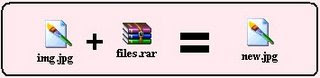
Sometimes we are eager to hide some files on the system !!!
(I won't ask Why ???)
So, now i have got a trick to hide files in image files !!!
Here it is :
** You require WinRAR installed on your PC for this trick.
** First add your files to .rar and i.e. say files.rar
** Say you have a image as img.jpg
** Now, save files.rar and img.jpg in c:\ drive.
** Click start >> Run
** Type cmd
** Now in command prompt type cd..
** Again type cd..
** Type copy /b img.jpg + files.rar new.jpg
-------------- Please Note --------------
>> This command will concatenate the two files into the new file new.jpg
>> Don't type files.rar + img.jpg instead of img.jpg + files.rar.
>> Now, (size of new.jpg) = (size of img.jpg) + (size of files.rar) .
-------------------------------------------
*** Mission Accomplished !!! ***
Now, we have new.jpg consisting of both img.jpg and files.rar .
Accessing the files :
** Double click new.jpg and img.jpg can be viewed.
** Now, to access files.rar :
# Right click on new.jpg >> Select Open With >> Choose Program...
# Select WinRAR archiver.
# Now, simply Extract your files !
Enjoy... Please Comment if you liked my work !!!
You Can't Do It !
CON, PRN, AUX, CLOCK$, NUL, COM1, COM2, COM3, COM4, COM5, COM6, COM7, COM8, COM9, LPT1, LPT2, LPT3, LPT4, LPT5, LPT6, LPT7, LPT8, LPT9
And many more...
Reason:-
This is because these are windown inbuilt 'Rese Device Names' .
Just avoid these words and name anything else !
Have a Video Wallpaper as Desktop Background
1) Open VLC and check whether Wallpaper mode is enabled
Goto Settings->preferences->video->output modules->Directx
Just select the advacned option box and you will get the following window as shown below , enable the wallpaper mode , now when you run your videos and right click on it , you will see a wallpaper option
2) Now to remove VLC from your taskbar go to
Settings->preferences->Interface->Main Interfaces->wxWidgets and uncheck the Taskbar option.
3)Now all we have to do is loop your videos , go to
Settings->preferences->playlists
and you will see the required option .
This will work on most of the versions but i recommend you to use the latest version of VLC .
I tried it on Windows Vista Ultimate but i got a black screen as a wallpaper which was probably due to some issues with Aero
Speed-Up Folder Browsing
1. Open My Computer
2. Click on Tools menu
3. Click on Folder Options
4. Click on the View tab.
5. Uncheck the Automatically search for network folders and printers check box
6. Click Apply
7. Click Ok
8. Reboot your computer
